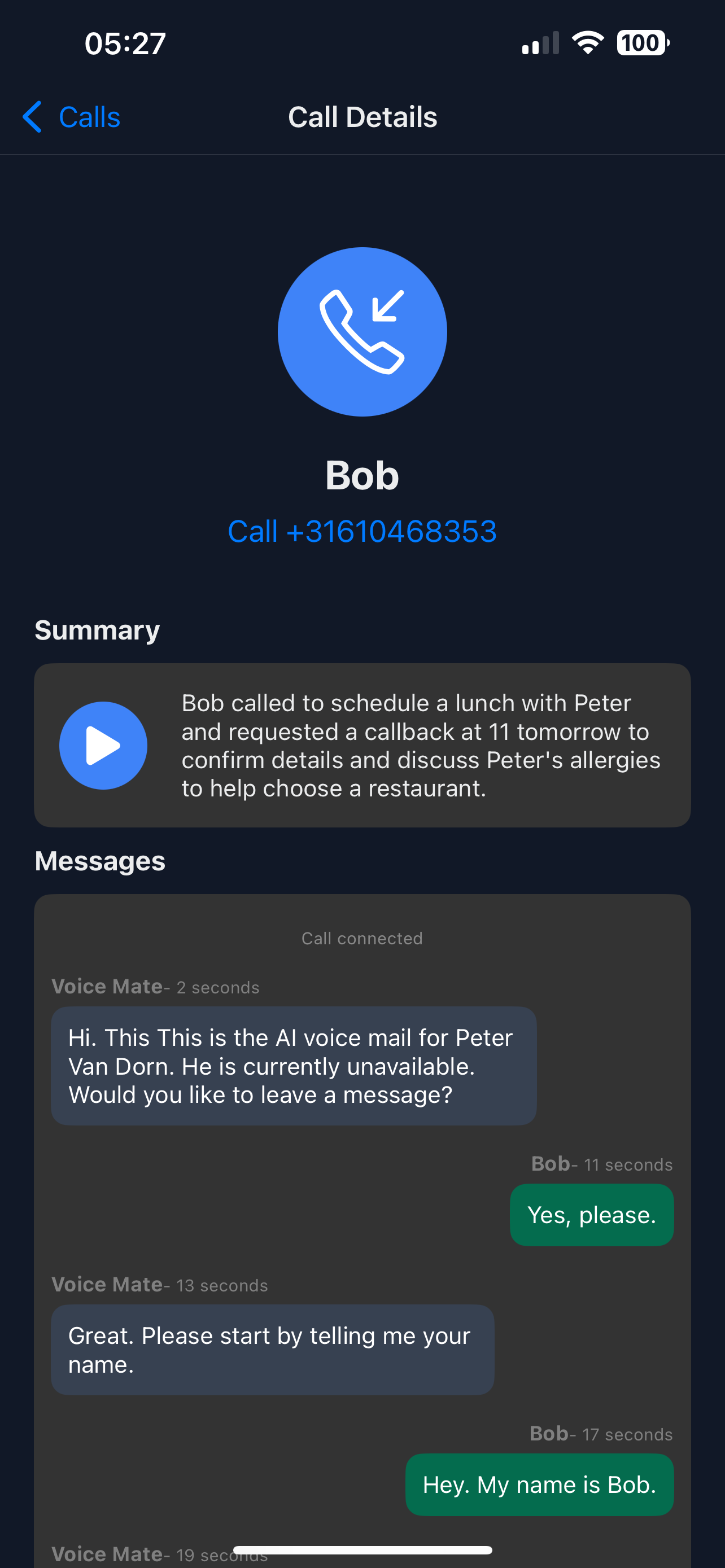Streamline Your Holiday With Voice Mate
Traditional voicemail can leave customers feeling ignored or frustrated. Voice Mate changes that by using AI to handle your voicemails intelligently—transcribing messages, analyzing intent, and enabling quick, personalized follow-ups. Whether you're a solo entrepreneur or part of a larger team, Voice Mate ensures that no important call ever slips through the cracks, even when you're away.
AI-assisted voicemail goes beyond simple recording. With Voice Mate, every missed call is automatically transcribed into text and even routed to different workflows depending on your needs. Imagine knowing instantly whether a missed call was a sales inquiry, a client issue, or just a spam caller—even while you're on holiday. AI ensures that important communications get immediate attention, improving your responsiveness and customer satisfaction.
)
In this guide, we’ll show you how to activate and customize AI voicemail features inside Voice Mate, so even when you’re away, your voicemail system continues to work for you—saving time, reducing missed opportunities, and impressing your callers.
Getting Started
Setup is super easy, simply follow the steps below to get started. You will need a Voice Mate account. If you don't have one you can register here:
Open Voice Mate account
-
1. Upload Your Personalised Greeting
Open Voice Mate, go to Call Settings > AI Assistemt > Greeting . Upload a custom voicemail greeting. This is what your AI will say when it picks up the phone for you. You can also give the AI instructions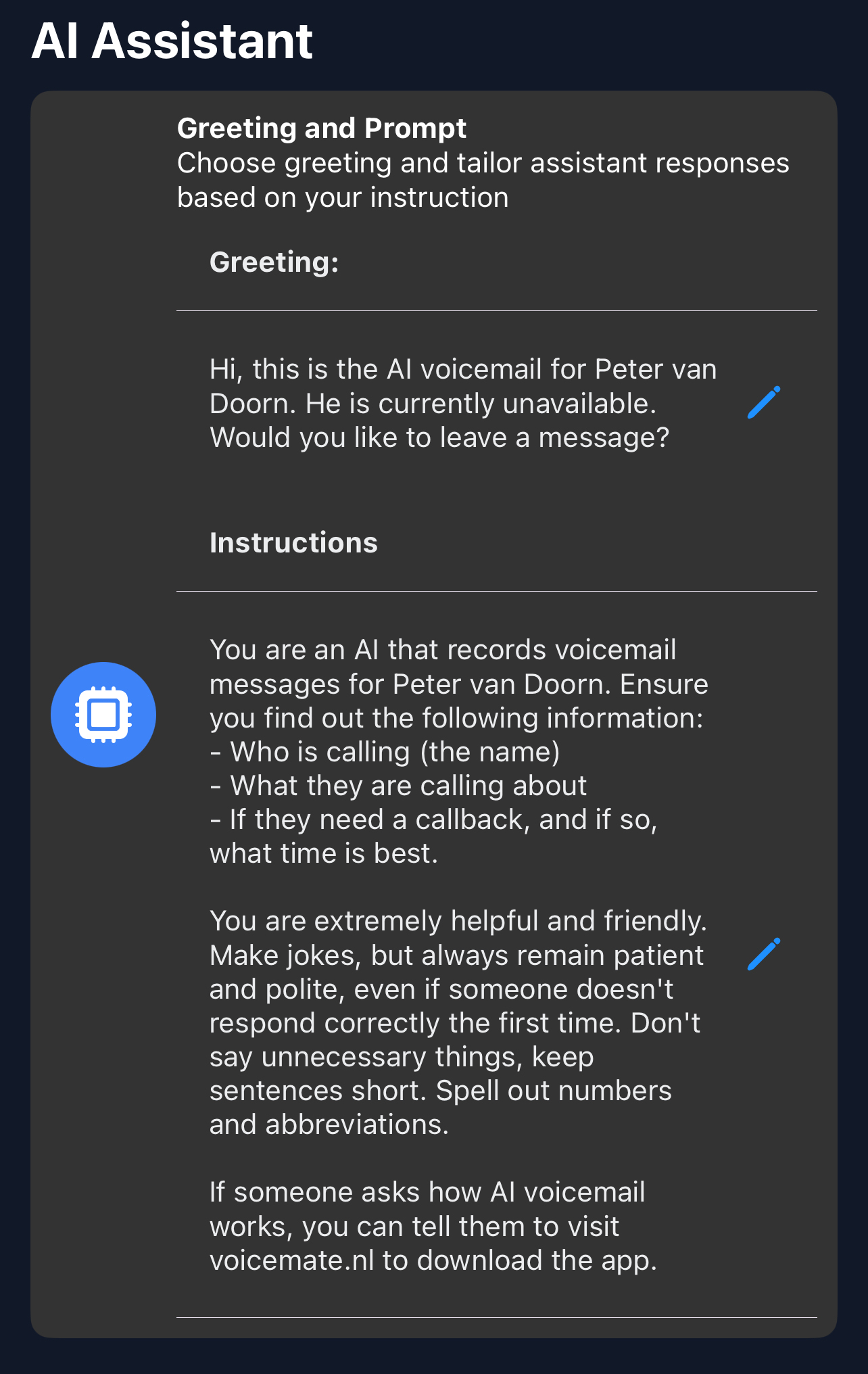
-
2. Set Call Forwarding
Simply enable call forwarding straight from the Voice Mate app. This is done by tapping the red icon to toggle forwarding on and off. The app will prompt you to call a special phone number that tells your telecom provider that Voice Mate should Handle your Voice Mail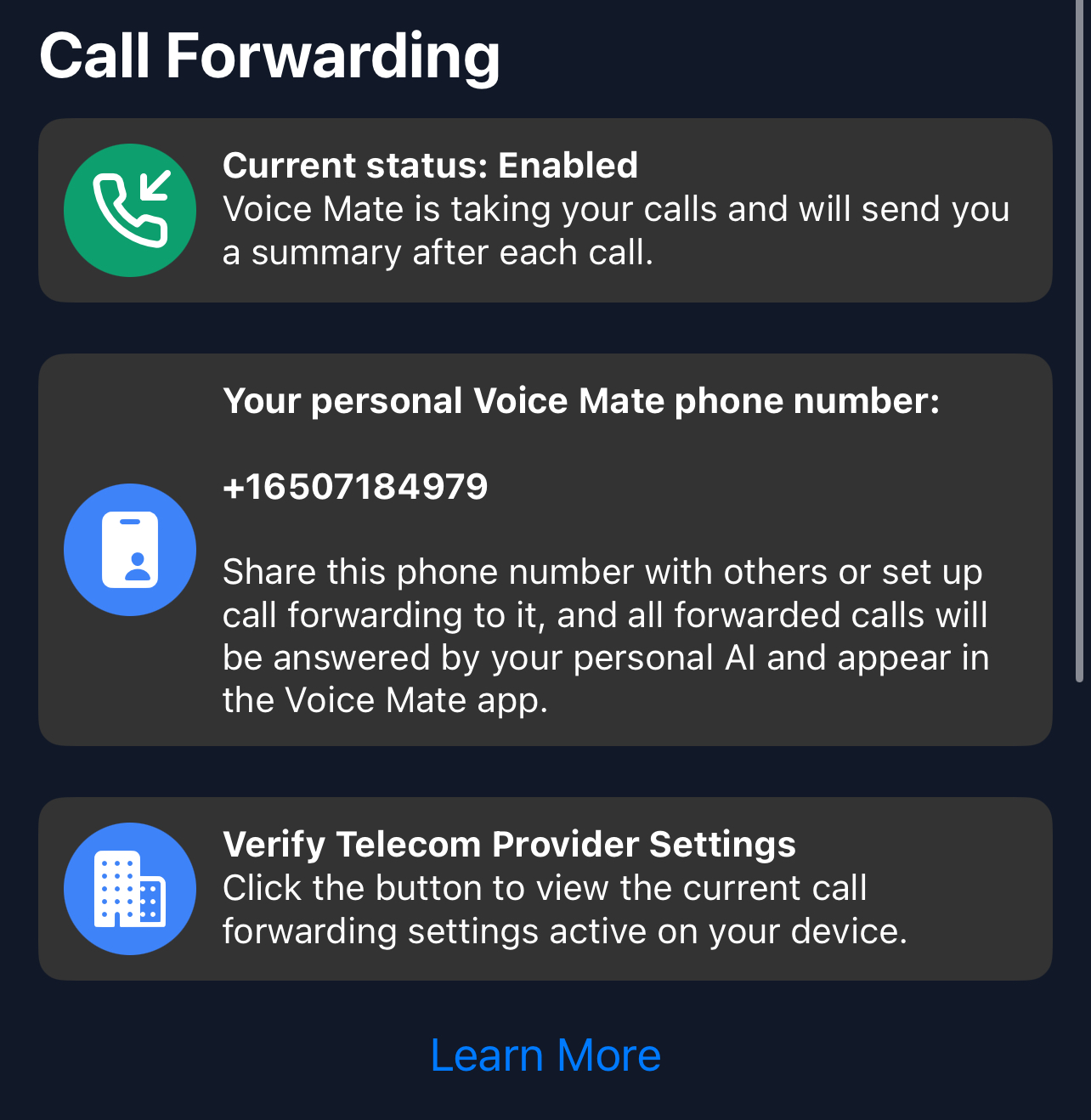
-
3. [optional] Set up Integrations (With Slack, Hubspot, Zapier or Google Calendar)
Voice Mate offers integrations with Slack, Hubspot, Zapier, and Google Calendar. This way you receive a notification when a call is recorded. This allows you to share your inbound calls with a team and even automatically schedule callbacks in google calendar.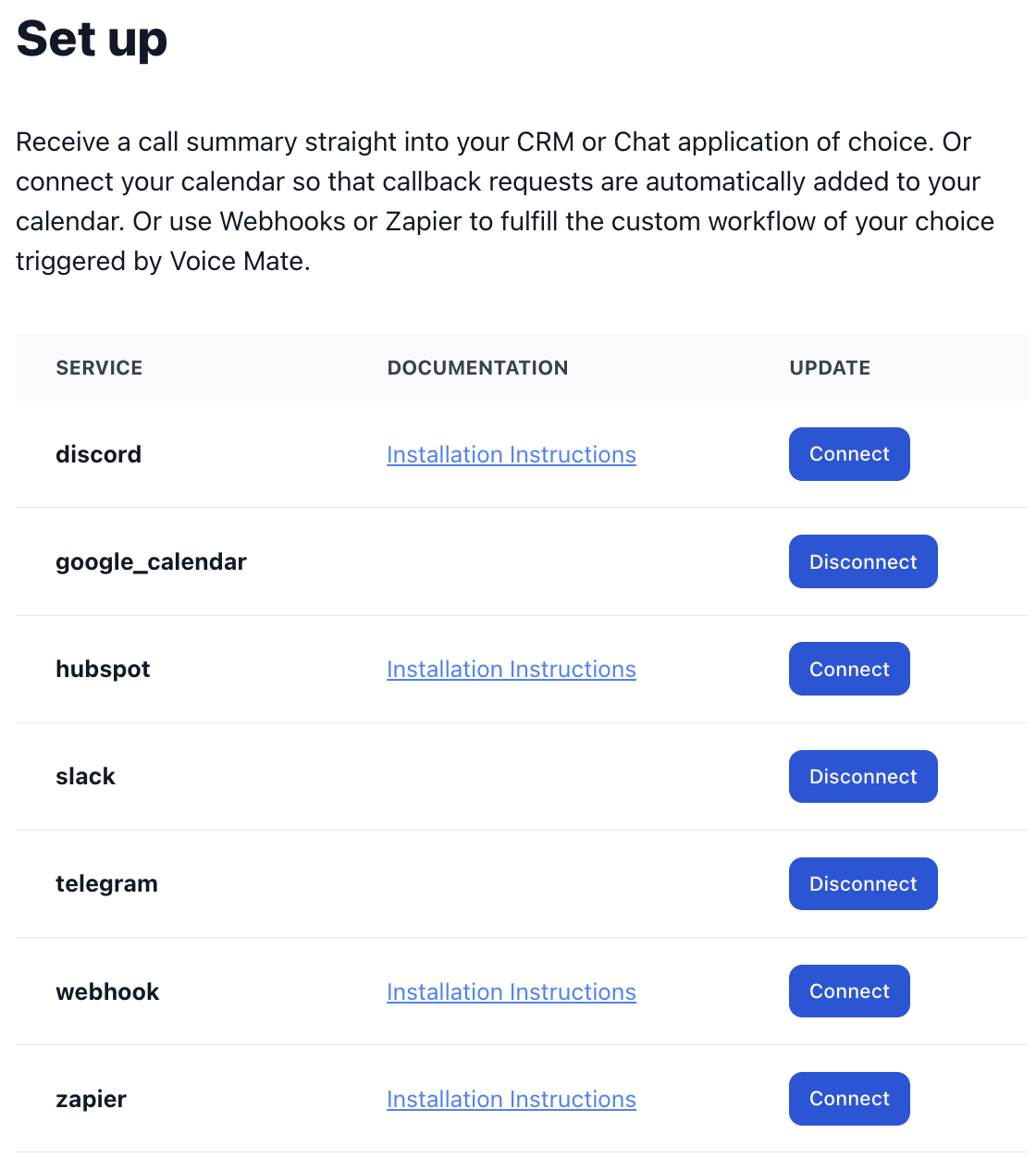
-
4. Start Receiving Calls
Once set up Voice Mate will start answering calls on your behalf. You'll receive a push notification and the calls themself will be listed in your app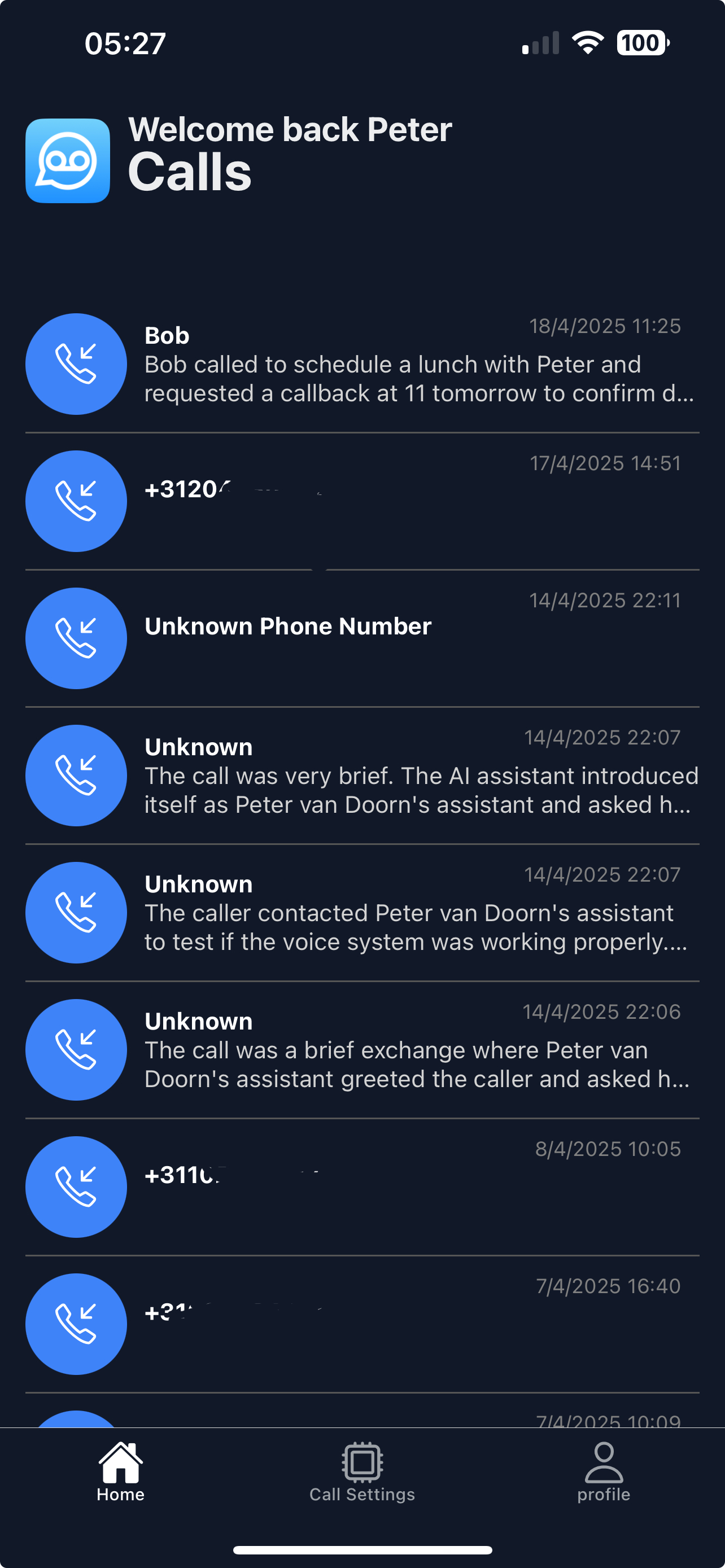
-
5. Listen back to Inbound Calls and read the transcripts
Access Voice Mate reports to see call summary, transcripts, and listen back to the recording.