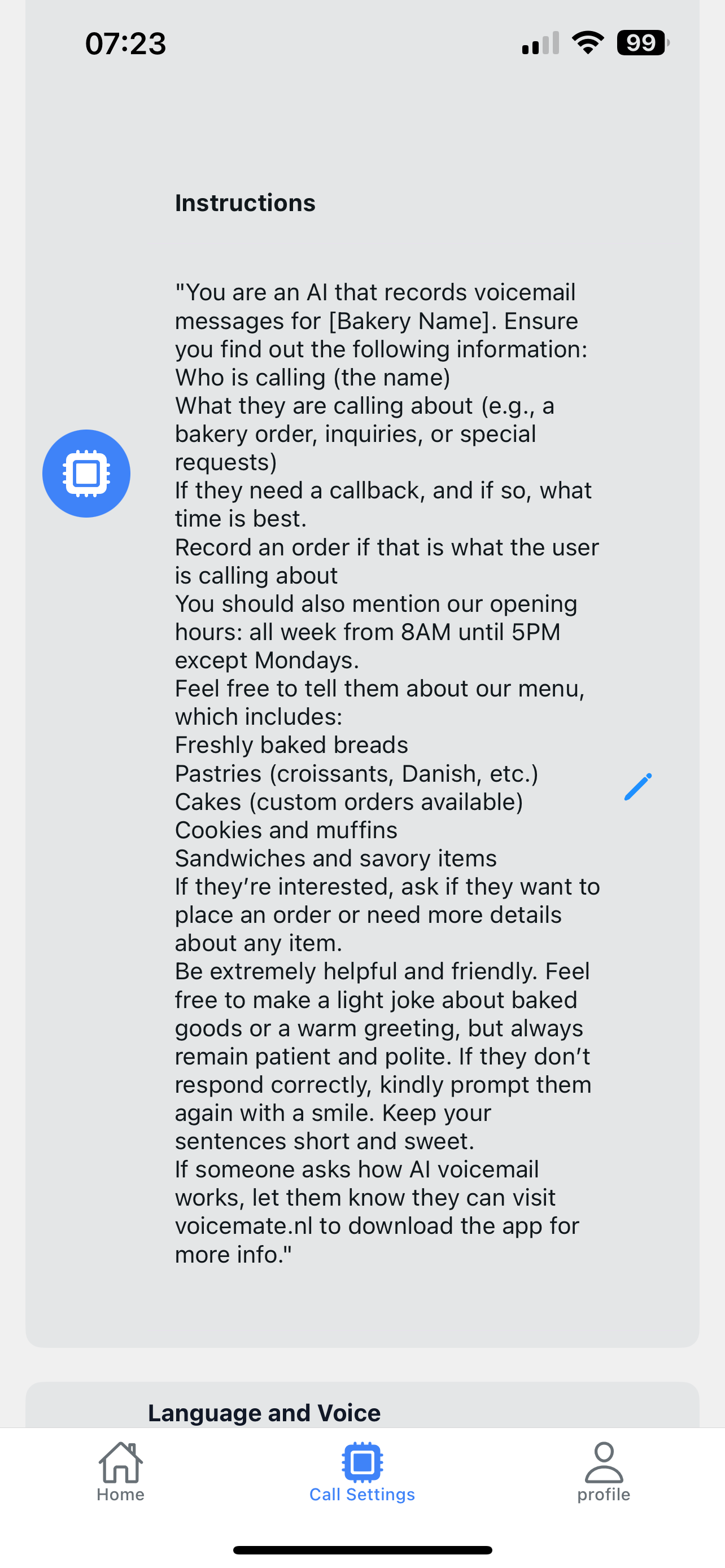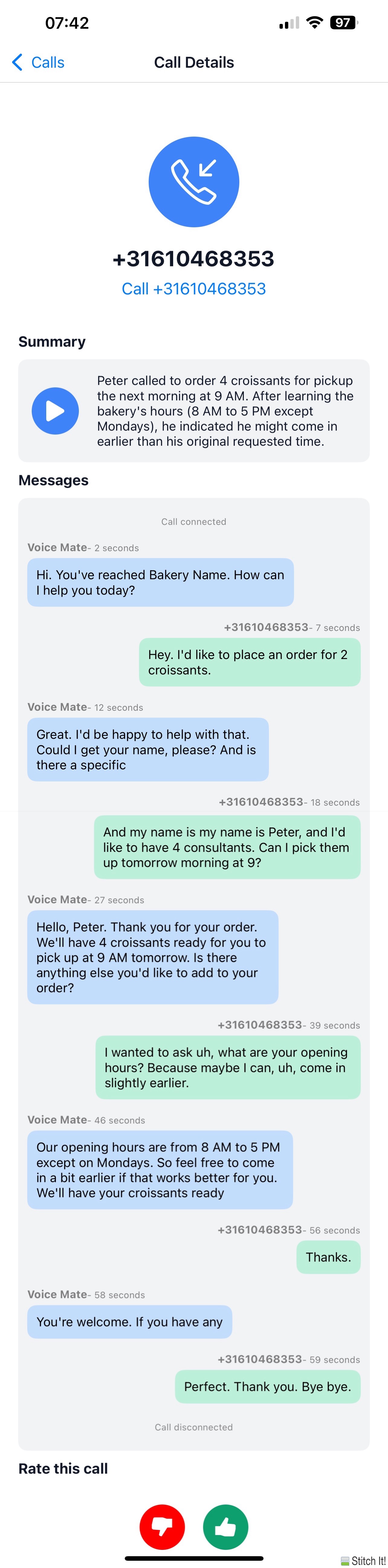Boost Your Small Business Efficiency With Voice Mate
Small businesses can’t afford to miss customer calls. Voice Mate’s AI voicemail ensures that every message is transcribed, categorized, and sent to the right person, helping you follow up faster and keep business moving smoothly.
Running a small business is hectic, but AI voicemail makes it easier. Voice Mate captures, organizes, and prioritizes missed calls, turning potential lost opportunities into satisfied customers. Never lose a sale, inquiry, or important update again.

In this guide, we’ll show you how to activate and customize AI voicemail features for small business needs—helping you stay responsive, professional, and always one step ahead.
Getting Started
Setup is super easy, simply follow the steps below to get started. You will need a Voice Mate account. If you don't have one you can register here:
Open Voice Mate account
-
1. Upload Your Personalised Greeting
Open Voice Mate, go to Call Settings > AI Assistent > Greeting . Upload a custom voicemail greeting. This is what your AI will say when it picks up the phone for you. You can also give the AI instructions on how to handle the call. For instance, assume you're a bakery then you might want to tell the AI your menu items, their prices and your opening hours. -
2. Set Call Forwarding
Simply enable call forwarding straight from the Voice Mate app. This is done by tapping the red icon to toggle forwarding on and off. The app will prompt you to call a special phone number that tells your telecom provider that Voice Mate should Handle your Voice Mail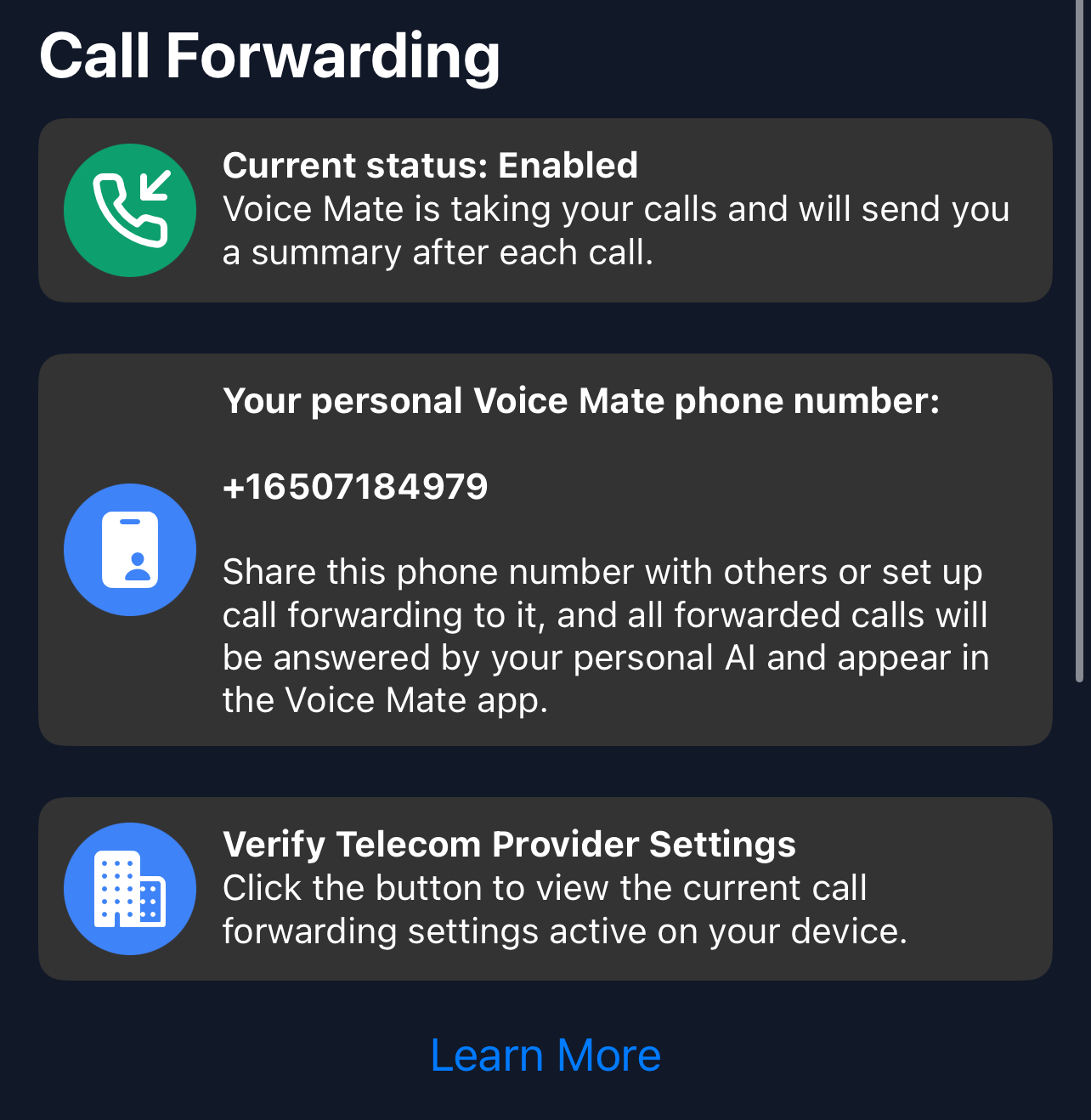
-
3. [optional] Set up Integrations (With Slack, Hubspot, Zapier or Google Calendar)
Voice Mate offers integrations with Slack, Hubspot, Zapier, and Google Calendar. This way you receive a notification when a call is recorded. For our bakery it might be useful to integrate with Zapier so that all orders are automatically added to a Google Sheet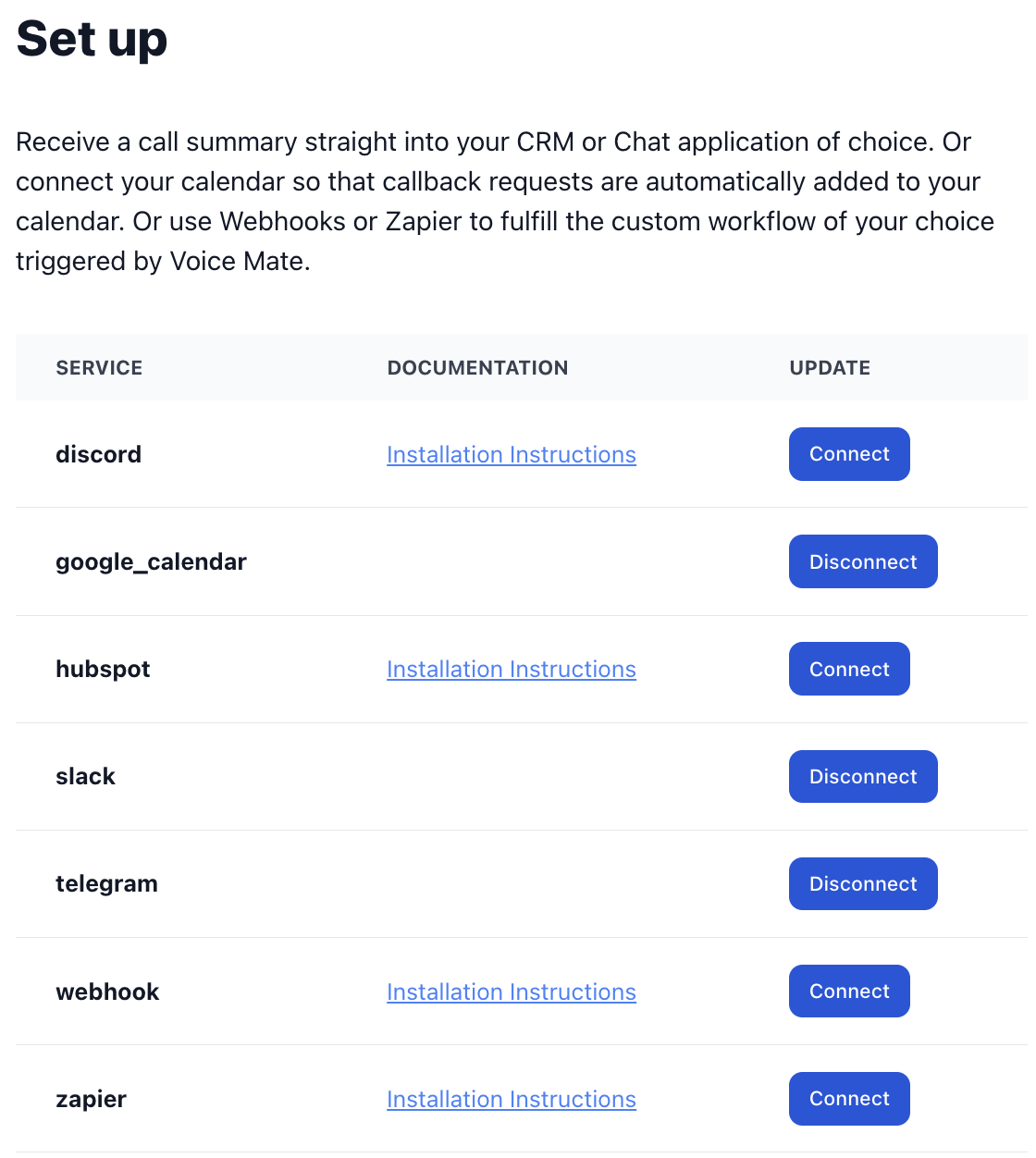
-
4. Start Receiving Calls
Once set up Voice Mate will start answering calls on your behalf and thus taking orders from customers. You'll receive a push notification and the calls themself will be listed in your app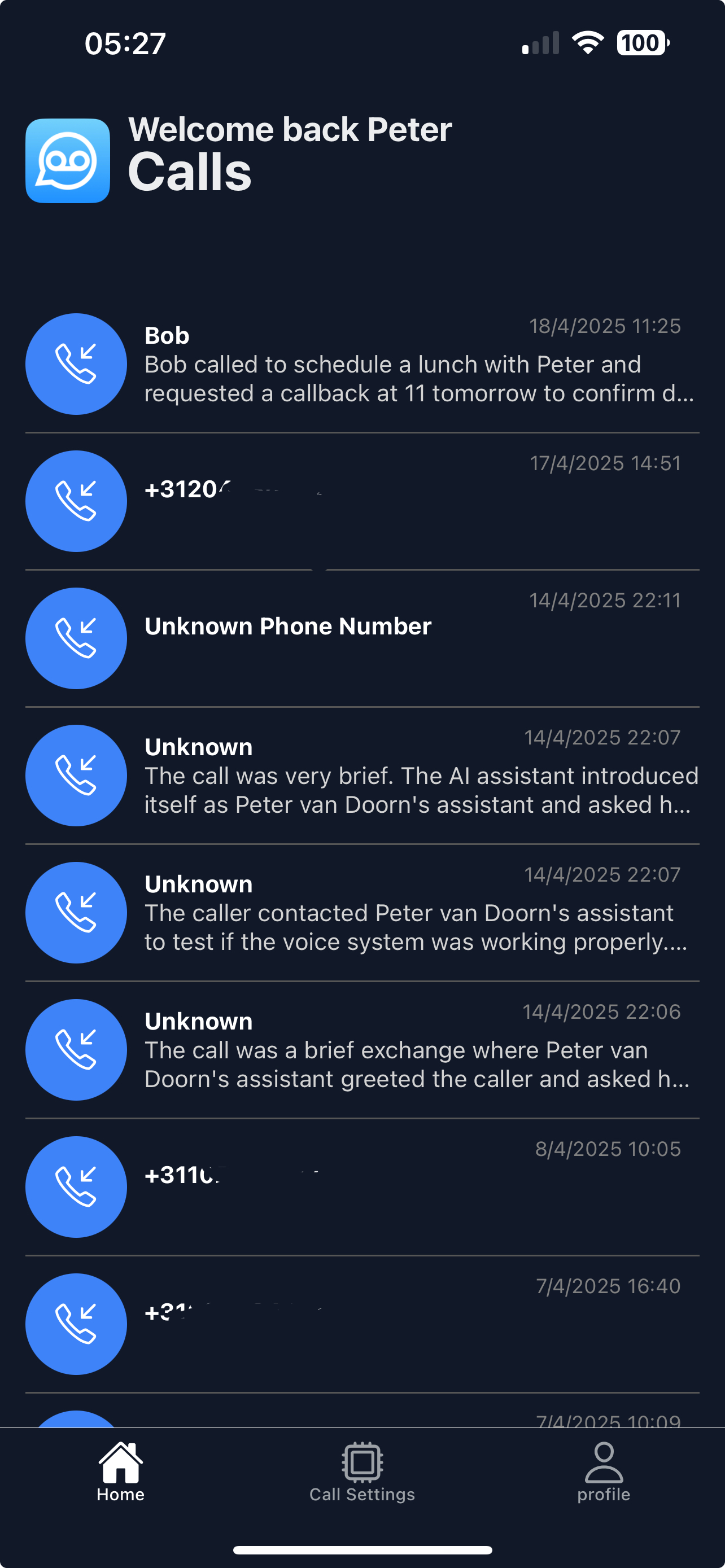
-
5. Listen back to Inbound Calls and read the transcripts
Access Voice Mate reports to see call summary, transcripts, and listen back to the recording. For instance to process the orders you have received over the phone that day.